
03 Apr Mautic Cron job Set up & Configuration in cPanel | A-Z Guide
Mautic is an Open Source Marketing Automation Software, which needs to be installed on your system. You need to take care of every aspect of Mautic’s operation, whether it is installation, mautic cron job set up or associate with other services to deliver emails, SMS or any other notification.
Mautic requires cron jobs to deal with some maintenance tasks in Mautic such as updating contacts or campaigns, executing campaign actions, sending messages, and significantly more.
You have to add the required cron jobs manually to the server. Set up cron jobs can be done through SSH, cPanel, or another custom panel.
You must choose how often you want the cron jobs to run before setting up cron jobs. Many shared hosts go for that you run scripts every 15 or 30 minutes and may even override the scheduled times to meet these restrictions.
Steps to Mautic Cron job Set up in cPanel:
Here’s a list of 11 different cron jobs you need to add in Cpanel. Each cron job will tell Mautic to do a different task and each of these jobs is set to run at a certain interval.
- */5 * * * * /usr/local/bin/php /home/ankizxsm/Mauticdemo.ankitshah.live/bin/console mautic:segments:update > /dev/null 2>&1
- */15 * * * * /usr/local/bin/php /home/ankizxsm/Mauticdemo.ankitshah.live/bin/console mautic:webhooks:process > /dev/null 2>&1
- */10 * * * * /usr/local/bin/php /home/ankizxsm/Mauticdemo.ankitshah.live/bin/console mautic:leadlists:update > /dev/null 2>&1
- */10 * * * * /usr/local/bin/php /home/ankizxsm/Mauticdemo.ankitshah.live/bin/console mautic:campaigns:update > /dev/null 2>&1
- */10 * * * * /usr/local/bin/php /home/ankizxsm/Mauticdemo.ankitshah.live/bin/console mautic:campaigns:trigger > /dev/null 2>&1
- */10 * * * * /usr/local/bin/php /home/ankizxsm/Mauticdemo.ankitshah.live/bin/console mautic:social:monitoring > /dev/null 2>&1
- */5 * * * * /usr/local/bin/php /home/ankizxsm/Mauticdemo.ankitshah.live/bin/console mautic:email:process > /dev/null 2>&1
- 0 0 * * * /usr/local/bin/php /home/ankizxsm/Mauticdemo.ankitshah.live/bin/console mautic:fetch:email > /dev/null 2>&1
- 0 0 * * * /usr/local/bin/php /home/ankizxsm/Mauticdemo.ankitshah.live/bin/console mautic:iplookup:download > /dev/null 2>&1
- */15 * * * * /usr/local/bin/php /home/ankizxsm/Mauticdemo.ankitshah.live/bin/console mautic:campaigns:rebuild > /dev/null 2>&1
The cron job has 4 different parts:
-First Part is /usr/local/bin/php and you can not edit this for your hosting.
– Second part is /home/ankizxsm/Mauticdemo.ankitshah.live/bin/console. You can edit this because it is specific to your web hosting account.
– Third part is mautic:campaigns:rebuild, from this we’re telling what Mautic has to do.
– And the fourth part is which is a little bit of code says Let’s not keep a log of this don’t send me an email or anything like that to confirm this is working. So this keeps your inbox on web hosting account clean and empty.
If you’re debugging it to see if this is working or not, you would actually not include this fourth part so you can get a success or a failure email.
Step 1: Figure out /home/ankizxsm/Mauticdemo.ankitshah.live/bin/console of your Mautic installation.
Go to Cpanel. And you’ll be able to see Home directory address says /home/ankizxsm/
Now,

We have to find the actual folder on your web hosting account in which you have installed Mautic. Here, it is in the email folder.


It is a location of all the files which we install for this subdomain so that is where we get the “/Mauticdemo.ankitshah.live”
No next is “/bin/console” We can take this from file system from a web hosting account.
Go to your subdomain folder “Mauticdemo.ankitshah.live” and you’ll be able to see Mautic files here.
If you installed Mautic on Subdomain you could look under subdomains in Cpanel and find out what folders it was put in.

Step 2: Once you have done this, you have to add all these different cron jobs into Cpanel.
Go to Cron jobs under advanced.

Select the cron job you want to add.
*/5 * * * * /usr/local/bin/php /home/ankizxsm/Mauticdemo.ankitshah.live/bin/console mautic:segments:update > /dev/null 2>&1
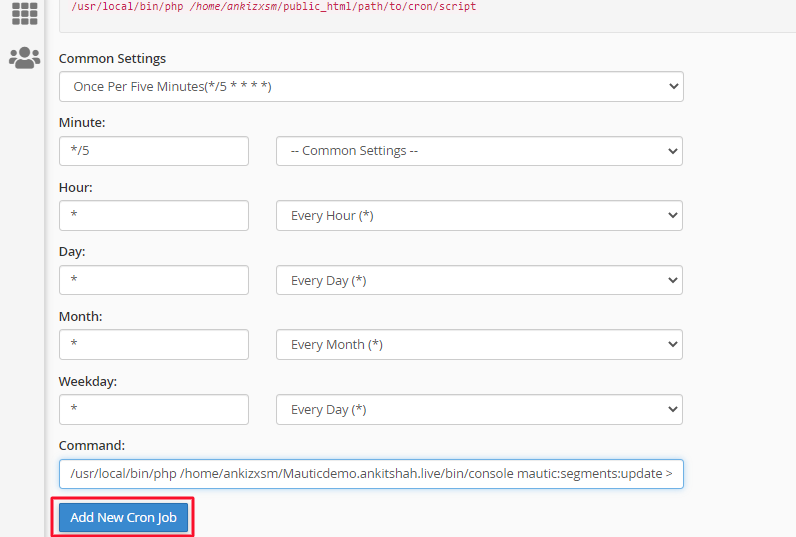
You can see all the added cron jobs here.

This is how we can add Cron jobs in Mautic.
Mandatory cron jobs to run Mautic:
The following 3 commands are mandatory and Mautic is rendered useless until you set these up:
- mautic:segments:update
- mautic:campaigns:update
- mautic:campaigns:trigger
And not exactly mandatory, but you certainly don’t want to miss the following ones if you’re going to enable visitor tracking, so it’s usually used in 80% of Mautic Installations:
- mautic:iplookup:download
- mautic:import
- mautic:webhooks:process
- mautic:maintenance:cleanup –days-old=365
- mautic:reports:scheduler
If you have any queries or need any Mautic related help please reach out to me.

No Comments