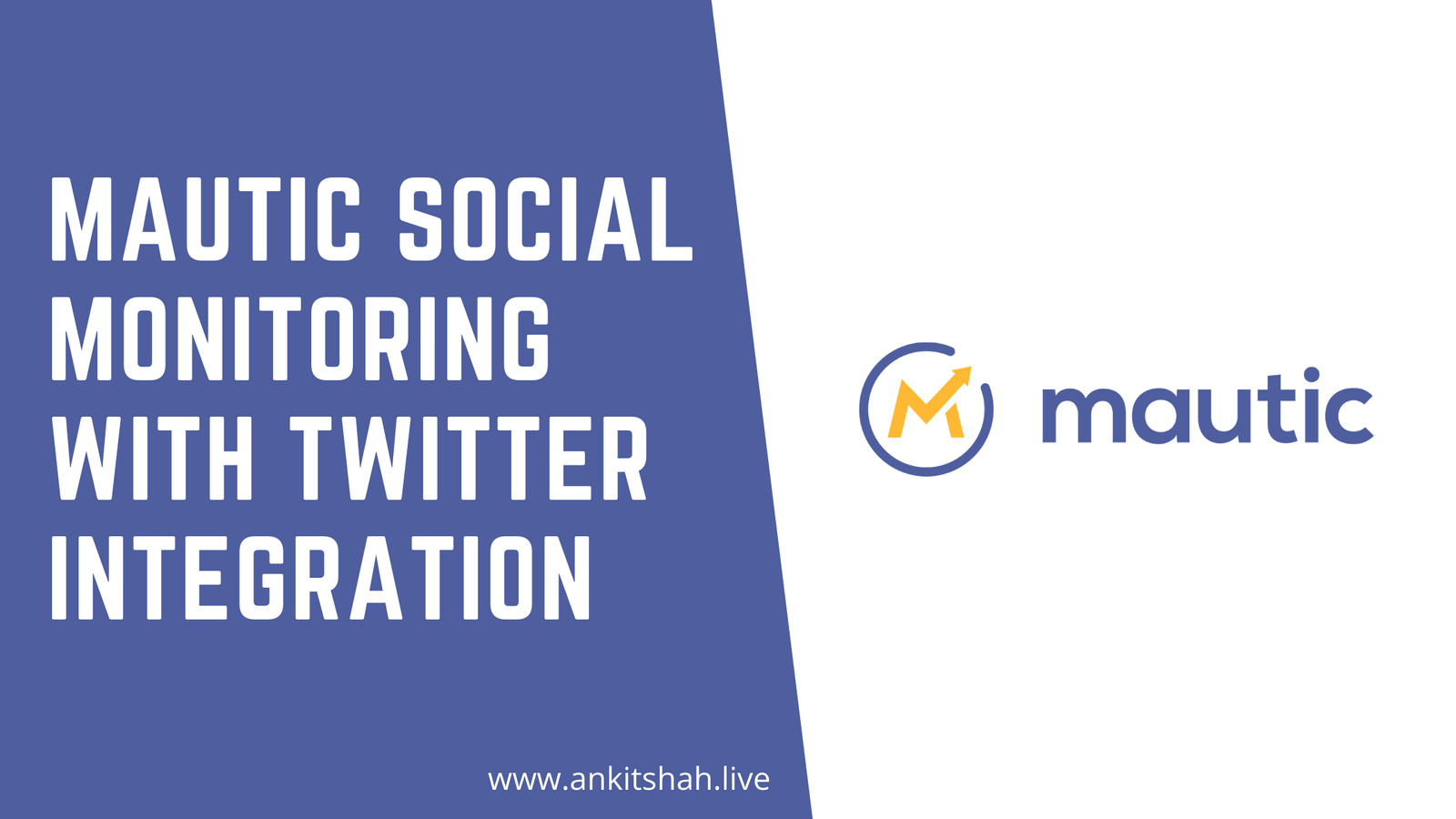
08 May Step by step Guide on Mautic Social Monitoring with Twitter Integration
Let’s build a well-organized and efficient audience based on Twitter hashtags with the use of Mautic social monitoring features with Mautic Twitter plugin.
Mautic Twitter integration allows you to record and monitor mentions and hashtags added by others about your brand in tweets. Mautic Twitter integration plugin useful for capturing data and allows you to collect those data which is permitted by Twitter API in Mautic.
Setting up Social Monitoring in Mautic does not mean you will be able to get the email addresses from the Twitter users you collect as contacts.
Step-by-step guide on how to set up the Mautic Twitter integration:
Step 1: Login to your Mautic account. Navigate through the Plugin page under the settings.
And find the Twitter icon.

Twitter configuration window will be displayed as below. Now paste your Twitter callback url to somewhere safe.
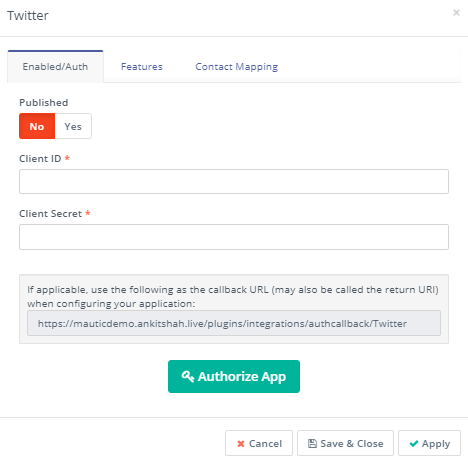
Step 2: Twitter app creation
For integration Mautic and Twitter, we need to create your own Twitter app.
Go to Twitter developer’s account https://developer.twitter.com/en/apps and login with Twitter account which you want to connect with Mautic.
First create your Twitter Developer account if you haven’t any.
Now click on the “Create an app” option. And add the app name, description, and website.

Paste your Mautic callback URL in the appropriate field. And create the app.

Step 3: Get Client key and client secret
After creating the app, click on the “Keys and Access Tokens” tab.
Copy the Consumer Key (API key) and Consumer Secret (API secret) and paste them into your plugin settings in Mautic.

Step 4: And click to “Authorized App” in Twitter integration plugin.
Authorize the connection to Twitter through popup display. and you’re done!
Also published your plugin.
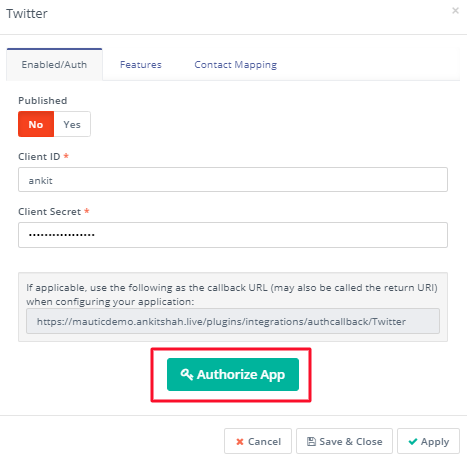
Ensure that you have social monitoring cron jobs running in Mautic.
Follow this guide to add social monitoring cron jobs in Mautic.
Step 5:
Once you’ve enabled the Mautic Twitter integration, you’ll be able to monitor mentions or hashtags (#).
You can set up Mautic Social Monitoring for any Twitter users who mention your Twitter handle, or a specific hashtag in a Mautic Segment. This will allow you to respond to those users from the hashtags they mentioned in Twitter.
To createSocial monitoring, go to “Social Monitoring” option from the navigation menu and click “New”.
Give a name to your Social monitor and mention your monitoring method. Also select a contact segment in which you want to add your twitter data. Read this article on how to create a segment.
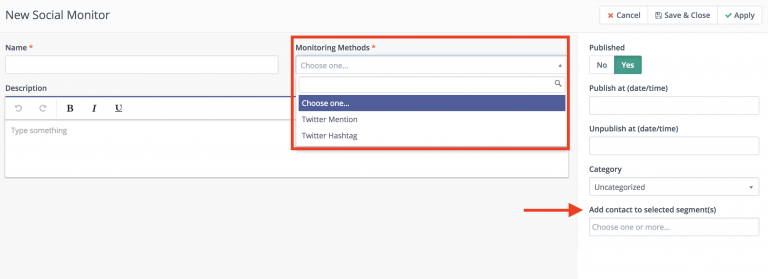
And write some tweets and verify whether your Twitter monitoring is working or not.
If you have any queries or need any Mautic related help please reach out to me.

Jawed Mojibi
Posted at 06:35h, 06 DecemberHi
Your article is very helpful. I follow and succeded. But it can’t sync user email ID of the Twitter handle it can only sync Name, Image.
And social monitoring tab can’t show the contact?
Can you resolve?
Thanks